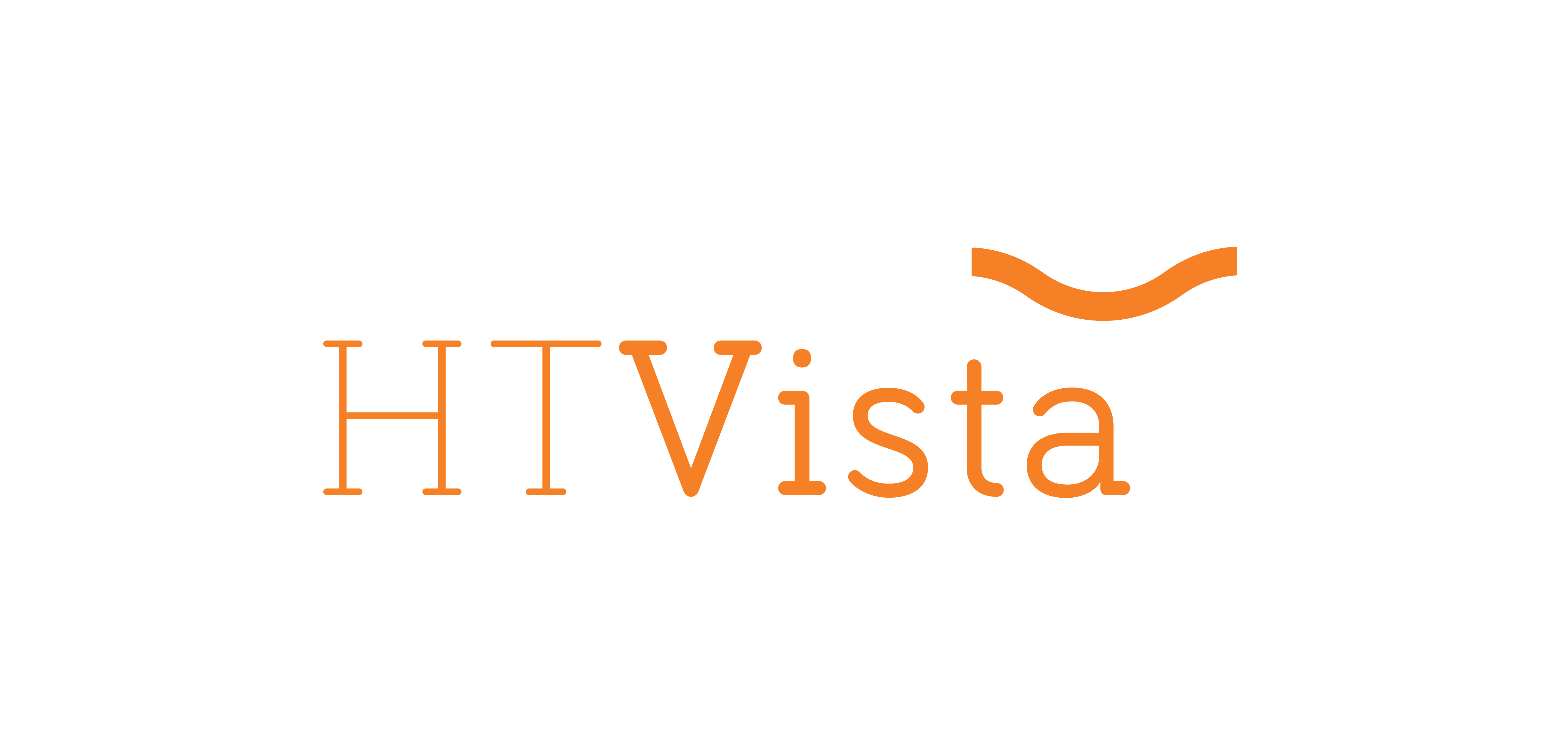-
Print
-
DarkLight
Article summary
Did you find this summary helpful?
Thank you for your feedback!
To ensure the HTVista device’s functionality, please perform the following steps:
- Check general appearance.
- If a defect is found, please email support@htbioimaging.com with the device SN and the attached relevant images.
- If a defect is found, please email support@htbioimaging.com with the device SN and the attached relevant images.
- Plug in the power and scanner cables. Take note of the red dots that indicate that you’ve connected the scanner cable correctly; you should hear a click that indicates it is bound.
- Ensure that the scanner is correctly placed on the dock to perform calibration; you should see the dock’s black stripe on top.
- Press the power button at the bottom right of the console - once.
- Connect to your local WiFi network.
- If sign-in is prompted, sign in with the credentials: Username: htvista Password: htvista
- Fill in “QC” in the ‘Clinician name’ field on the Terms and Conditions page.
- Navigate to Settings > System Check and press Perform system check. Ensure that all the tests pass.
- If one of the tests fails, restart the device and re-execute step 8.
- If it fails again, please email support@htbioimaging.com with the device SN to schedule a remote session.
- Click on the plus (+) icon to create a new patient. Under Patient’s Name and Patient’s ID, fill in “testQC,” complete the other required fields randomly, and click Add.
- Click on Scan New Mass and press on any area of the dog’s body.
- Place the scanner on the designated surface. Press the scanner button for 3 seconds and release it to start the scan. Ensure that the scan has started and completed properly.
- If the scanner button is not responsive, please email support@htbioimaging.com with the device SN to schedule a remote session.
12. Randomly mark the suspected mass and healthy areas and press Analyze. When the results are ready, a pop-up should appear at the right top corner. The returned result should be HDI 5.
13. Navigate to Settings > Admin Page > Insert password: adminadmin > Press the Device Cleanup button.
14. Press the power button once and then on Shut Down.
Was this article helpful?